AW2.2 Android Devices

Optional Quiz – These questions will help you prepare for the final quiz, where the course content will be locked.
Slide 4 – Each mobile device has buttons on the side. The power button is located on the right edge of the device. This is used to turn the device on and off. To turn on the device, press the button. You can then swipe upwards to unlock the device. The volume control button is located just above the power button. The top button is to turn the volume up, and the bottom one is to turn the volume down. To connect the device to WIFI, go into the device settings, tap on WIFI, then select your desired network. If your network has a password, you will be required to enter it before connecting. The device’s battery life percentage is displayed on the top right hand side of the screen. If it is running low, charge it by connecting a charging cable into the charging port located at the bottom of the device. We recommend devices are fully charged overnight to ensure that they last the whole school day.
Slide 5 – If your school has already implemented mobile device management, applications should automatically update when the device is turned on while charging. Before each lesson, you should check that each app is up to date. You can do this by opening the Play Store and going to ‘My Apps’ to check for any updates. At the beginning or end of each term, it is suggested that you conduct a firmware update. This can be checked by going into the device settings and opening ‘About phone’. Find the ‘Check for Updates’ button. Some devices will have different appearances, but each should have a ‘Check for Updates’ button. If there is a required update, you will be prompted to download it.
Slide 6 – There are various discussions that we recommend our users to have with peers at their site in regards to managing and maintaining these kits. As a collective, you may all need to decide on:
- Where these cases will be stored? Will it be in the Lumination Learning Lab, or a nearby location where they can be easily charged?
- Who is in charge of keeping the Android devices charged? Is one person responsible for this, or will the last user need to ensure they are plugged back in?
- Who will check the devices for updates? Is there an IT support person that can check for updates once a quarter?
- Finding out what WiFi the devices are connected to? In some of our labs, the Android devices can only be utilised in the Lumination Learning Lab, whereas other sites have connected them to their own WiFi which enables them to be portable and used outside of the lab.
- Does your site filter the accessibility of the devices through a Device Management System? For Example, most of our Department for Education schools are utilising Meraki to manage their devices. This limits which applications can be accessed by users.
- Are there any designated headphones to use with the Android devices? Some of our schools have allocated 30 standard headphones that can be plugged into the devices when a teacher would like to use the HHVR headsets with their full class at the same time. This helps maintain noise levels in a class and allows the user to listen to the content in their own time.
It’s important to find out the answers to these questions before utilising the kits at your site in order to make sure everybody is following correct procedure.