AW2.3 HHVR Headsets

Optional Quiz – These questions will help you prepare for the final quiz, where the course content will be locked.
Slide 3 – Your VR kit comes with a headset and a mobile device. We often refer to this as mobile VR or handheld VR. This is the faceplate of the VR headset. It can be opened by pulling firmly on the top. This is where you are going to insert the mobile device that comes with the kit. At the centre top of the headset, you will find the focus dial. This dial is used to adjust the focus of the view inside the headset. At the bottom of the headset, you will find the lens width dial used to adjust the field of view. The button on the top right corner of the headset is used to control a single feature in an app such as moving forwards. Different apps may have different functions for this button. To attach the headstrap to the headset, orient it so that the middle strap is at the top, clip in the two side straps as such and then feed the middle strap through the top headset loop, and secure it with the velcro. You can adjust the size of the strap by adjusting where the velcro is secured. Based on best practice in the classroom, we recommend removing the headset from your headset. This is for two reasons. Firstly, to keep the students’ hands engaged whilst in the VR experience, and secondly, so that it’s easy to remove in situations where the user begins to feel unwell. To remove the headstrap, undo the velcro at the top, and slide the strap out of the hole. Then release the sides of the headstrap by pressing the buttons labelled ‘V2’ on either side of the headset.
Slide 4 – It is highly recommended to adopt and consistently use the common terminology for the technology you are introducing. We want to ensure these are referred to as Handheld VR headsets, and not “goggles” or “VR glasses”. It’s also good to point out to students or your users the Focus Dial at the top and bottom, the right hand button to select, and the faceplate, as you can see in the diagram.
Slide 5 – The app we are going to use is called ‘Within VR’. The student devices provided to you by Lumination should have the ‘Within’ app installed by default. If the app is not on your device, you can install it for free from the Play Store. Go ahead and open the ‘Within’ app. Inside the app, you will find a gallery containing a wide variety of VR experiences to choose from. Now select any experience you wish. You will be given the option either to ‘stream’ or ‘download’ it. By selecting ‘stream’, you rely on your internet connection to continually load the experience, just like a YouTube video. Downloading the experience will allow you to watch it without buffering, and you will not require an internet connection to keep it loading. For the purpose of this unit, select ‘stream’, followed by ‘view in VR headset’. Now, open up the faceplate on the headset and insert the device into the clamps horizontally, as such. Close the faceplate, and then hold the headset up to your eyes to begin the experience. If you would like to pause, replay, or exit the experience at any time, press the headset function button and you will be presented with all three options. To select an option, look directly at it for a couple of seconds. Once you are done with the experience, open the faceplate again and push the clamps aside to remove the device, as such. Then close the faceplate, and sanitise the device, if needed.
Slide 6 – This white page is only a YouTube glitch that very few users encounter. After a URL has been clicked from a QR code it usually takes you directly to the YouTube video you will see in step 5, so please skip over step 3 and 4 if you don’t encounter this glitch.
Slide 9 – When viewing 360° videos from YouTube, they automatically start playing with a 480 pixel quality, which can seem a bit blurry, depending on your content. By following these 4 steps, students can enhance their own quality for a better experience. Some educators choose to print copies of this page to distribute to their students or users.
Slide 13 – When using any sort of virtual reality technology, it is recommended users limit their sessions to 10 minute intervals: 10 minutes of viewing, 5 minutes break in the real environment, before having another 10 minutes. When using HHVR headsets, users should remain seated as they risk running into furniture or others in the room. If users feel motion sickness they should stop and have a break, and never persist through. Over exceeding one’s limits may result in extended recovery times. And most importantly, no one with epilepsy should use any form of virtual reality, as the lights may trigger an episode.
Slide 14 – You can follow the link in the bottom right corner to print our safety poster to display around the relevant spaces. This poster is a great resource to talk through the safety precautions with users on the day. If users are not comfortable with viewing VR content, they can always access its 2D alternative on mobile devices or their laptops.