AW2.4 AR

Optional Quiz – These questions will help you prepare for the final quiz, where the course content will be locked.
Slide 3 – Student devices provided by Lumination will have all the necessary requirements for accessing AR experiences. However if you happen to be using a personal device to access AR experiences, the display must be touchscreen and have a resolution of at least 480 by 800. It must be running an operating system updating to at least Android 4.4 or IOS 11. The device must also have a compass, rear facing camera, GPS, gyroscope and an accelerometer. For this unit, we will be using Google Animals AR. This AR experience can be accessed by searching for a specific animal in the Google search engine, such as a Tiger. Scroll down, and click on ‘View in 3D’. Once the 3D model has loaded, click on ‘View in Your Space’. Do as prompted, and point your device at a clear, well lit space and then slowly pan the camera around the space. If this is done correctly, the 3D model should appear on your device. There are various controls for adjusting the 3D model. To resize the model, use two fingers and pinch. To move its position, use one finger and drag. And to rotate it, use two fingers in a twisting motion. There are many other animals to choose from in Google Animals AR. You can select these from the gallery at the bottom of the screen.
Slide 4 – Open the Google Arts & Culture app on your device. Click on the camera icon to see a list of featured experiences, and select an AR compatible experience such as ‘Art Projector’. As we learnt in the previous unit, point your device at a clear, well lit space and slowly pan it around to scan the area. Once the area has been scanned, a gallery containing various artworks will be displayed at the bottom of the screen. Select an artwork to view in AR. You can pinch the artwork to resize it, and drag the artwork to move it, but this experience does not allow you to rotate it. You can take a photo or video of the AR experience pressing or holding the white circle button at the bottom middle of the screen. To exit the experience, press the white arrow on the top left. Let’s explore another experience in the app. Scroll across to the ‘Pocket Gallery’ experience and select it. After completing the general AR setup, choose one of the pocket galleries to view in AR from the list at the bottom of the screen. Tap on ‘Download’, and once it has downloaded, tap on the gallery to view it in your space. Tap on ‘Enter’ to explore the gallery. Some galleries have audio, so ensure that you have your device volume turned up for them. Playable audio is marked by a speaker icon that you can tap on to hear narration. Double tap on any artwork to get a closer view of it. You can also use your fingers to look around and move back and forth.
Slide 6 – Firstly, on a desktop, open the CoSpace you want to view in AR. If you are the author of the CoSpace, make sure that the CoSpace is shared. To bring up the QR code, click on the ‘Share’ button. Now open the CoSpaces Edu mobile app. Click on the ‘Access a CoSpace’ button on the top right, and choose to ‘Scan a QR code’. Point the camera at the shared CoSpace’s QR code. Go ahead and play the CoSpace. Then tap on the icon on the bottom right, and choose to ‘View in AR’. Perform the general AR setup as learned in the previous units, then tap on the screen to play the scene. You can also resize and rotate the experience as normal. Audio can be enabled by tapping on the speaker icon on the top right, and you can take a video recording of the AR experience by tapping on the camera icon located just below the speaker icon. To restart the scene, tap on the refresh icon on the top left, and to exit the scene, tap on the arrow icon just above the refresh icon.