AW3.2 360° Cameras

Optional Quiz – These questions will help you prepare for the final quiz, where the course content will be locked.
Slide 3 – The shutter button located on the centre of the camera is used to capture image and video. On the edge of the camera, there are four buttons. The power button is used to turn the camera on and off. If the camera is on, the OLED panel below the shutter button will turn on. The ‘wireless button’ enables pairing to another device. This is indicated by the WiFi symbol appearing on the OLED panel. The ‘mode button’ is used to cycle through different shooting modes. The first mode is the photo mode. This will be selected by default. The second mode is the 360 video mode. The OLED panel will read ‘REC’ if you are currently recording video. The third mode is the preset shooting mode which can be configured through the Theta app. The self-timer button sets a timer when the shutter button is pressed. This allows a few seconds before the camera captures footage.
Slide 4 – Firstly, ensure that the student device is connected to WiFi with a working internet connection. Then go ahead and open the Theta app. Turn on the 360 camera and then press the ‘wireless button’ until the WiFi symbol on the OLED panel begins flashing. On the app, head into the ‘Access Point’ menu by either going into the ‘Cam Images’ tab or selecting the Theta logo icon on the bottom right. Select ‘Other models’. Now you will need to register the camera by entering its serial number. The serial number is located on the bottom of the camera. Once you have located it, enter it into the app and press ‘Register’. If there is a connection issue, try disconnecting and reconnecting to your WiFi, turning your camera’s wireless setting off and on, and then try registering the camera again.
Slide 5 – Firstly, if your camera is connected to your device, then the ‘Cam Images’ tab will display a gallery of images and videos stored on your camera. Here, you can transfer files between your camera and device. If your camera is not connected to your device, then the ‘Cam Images’ tab will bring you to the connection setup menu. The ‘Device Images’ tab is where you can see footage that has been moved from your camera to your device’s storage. If your camera is connected to your device, tapping the Theta logo button on the bottom right will bring up a live feed from the camera. If your camera is not connected to your device, tapping the button will bring up the connection setup menu. The ‘Theta360’ tab brings up a gallery of 360 footage from the web. The ‘Settings’ tab is where you can control the app’s notification settings and update firmware. You can control camera settings such as Bluetooth and shutter speed. You can also set up sharing to external platforms such as Twitter.
Slide 6 – Firstly make sure that the camera is on and connected to the Theta App. Pressing the ‘mode’ button changes between camera modes. The primary way of capturing footage is to press the shutter button. After pressing the shutter button, the camera will make a sound to indicate that you have captured or are capturing footage. If the self timer is enabled, the OLED panel will display a countdown before capturing footage. If you are capturing in video mode, the OLED panel will display the letters ‘REC’ to indicate that you are recording. To finish the recording, push the button again and the camera will make a sound to indicate that the recording has ceased. You can also capture footage remotely by using the Theta app on a student device. Firstly, ensure that the camera is connected to the student device. Then press the Theta logo button on the bottom right to bring up the camera’s live feed. Here you can change the capturing mode by using the buttons at the top of the screen. To capture or start capturing, press the circular button at the bottom middle.