FUN2.2 3D Environments

Optional Quiz – These questions will help you prepare for the final quiz, where the course content will be locked.
Slide 4 – I’m Cameron from Lumination and in this video, I will be explaining how to introduce your students to basic worldbuilding in CoSpaces. Let’s get started. Get your students to go to ‘Free Play’ and ask them to click or tap on ‘Create CoSpace’ to get started with worldbuilding. Students will then get the option to choose a scene. There will be three main options. A 3D environment is the general 3D world in CoSpaces that may be viewable in VR or AR. A ‘360 Image’ is where a 360-degree image may be used as the background of the world. This image may be imported from the web or from a 360 camera that the student can use. Lumination’s Creation Accessories Bundle includes a 360-degree camera or can be included as an add-on in Lumination’s VR and AR Education Kit. ‘Merge Cube’ is an add-on feature available to Pro users that is great for AR creation using Merge Cubes, which are included in Lumination’s VR and AR Education Kit and Creation Accessories Bundles. For this tutorial, we will use the 3D environment option. Basic accounts will only have the empty scene option while Pro accounts will have access to other premade CoSpaces as you can see here. Get students to choose empty scene. The scene will include a scaling grid and a camera. The camera indicated where the world will be viewed from when playing it. In the bottom left hand corner, there will be a popup menu containing three tabs, Library, Upload and Environment. Instruct students to select the Environment tab. Here, they can customise aspects of their world, such as the backdrop and floor. Ask the students to select the edit button under Environment. They will then be given a selection of different types of locations as you can see here. For now, allow them to select whichever one they wish to use. The environment can be changed at anytime. Under the environment tab, there is also the option to add filters, a floor image, and background music or sound. You can ask students to ignore these for the time being. After this, ask the students to select the library tab where they can find various 3D objects that can be used to build their world such as people, animals, furniture, fauna, vehicles, and other miscellaneous items. Also, under the building tab, students can find 2D and 3D shapes and text which they can utilise within their worlds. The search function can be used to find a specific object. Get students to select and drag a 3D object from the library into the scene. When a 3D object is added into the world, it can be selected and four options will appear. This icon enables the rotation mode. The wheels can be dragged to rotate the object on different axes. The icon beside the rotation mode enables the translation mode. The arrows can be dragged to move the object up and down, right and left, or forward and back. The icon in the bottom left can be dragged to quickly move an object up or down. Finally, this icon in the bottom right can be dragged to change the size of an object. To add 3D objects, images, videos and sounds from external sources, students can go to the upload section in the main navigation area.
Slide 10 – To find the options for customisation and movement, left-click or double-click or tap your object. At the top of this menu, you can rename the object. This is particularly useful if you have several of the same objects in your world since this will help you to distinguish between them.
Below the renaming option, there are several other customising options. By clicking on the code button, you will have the option to enable the object to be coding using CoBlocks. CoBlocks programming will be further explained in a future video. Under the code mini menu, you can also toggle whether the objects name is visible next to it. The speech button allows you to make your character look like they are thinking or saying the text that you input. The physics function allows the object to be affected by physics, the parameters of which are set by you. This is an advanced feature and will be explored in a future tutorial. The transform button allows you to accurately adjust the position, rotation and scale of the object through inputting coordinates, degrees and a scale factor. Clicking the animation button will bring up a menu containing lots of different animations that can be applied to your object. For example, you can make a person look like they are thinking. You can also make them dance. The material function allows you to customise the way the surfaces of your objects look. For example, you can change the colour of a person’s shirt to red or change their hair to blonde. The attach function allows you to seamlessly attach one object to another. This is useful in many scenarios, such as for making a person sit on a bench, or painting a custom 2D design onto a wall. The masking feature makes an object and everything behind it turn invisible, acting as an invisibility cloak of sorts. This is particularly useful when integrated into a 3D image to make objects look like they are really part of a scene. For example, by masking a cube in front of a knight, it can be made to look as if it is looking in through a castle window. Toggling the lock feature makes it so an object cannot be moved until it is unlocked. This is useful if you don’t want to accidentally move an object out of place in the scene. Clicking the duplicate button will create an exact carbon copy of an object. Finally, clicking the delete button will permanently delete an object from the scene.