FUN2.5 Merge Cubes

Optional Quiz – These questions will help you prepare for the final quiz, where the course content will be locked.
Slide 4 – Once you’ve signed in to CoSpaces, open Free Play and click Create CoSpace. Click on the Merge Cube category. Merge Cube is a feature only available to Pro Users. Select empty scene to create a new Merge Cube design. The scene should load with a Merge Cube and a scaling grid. Designing your Merge Cube is the exact same as creating a 3D environment. You will be able to change the cube’s material and colour. You can also add text, pictures and objects from the library.
Once your Merge Cube design is finished, press Play to see it in action. To see it in your space, use a mobile device to enter the CoSpaces Share Code or scan its QR Code. Then press Play to see your Merge Cube design. Hold the Merge Cube in front of the camera and align it with the guide on the screen until your design appears. Rotate the Merge Cube to explore the whole design.
Slide 13 – Once you have logged into CoSpaces, navigate to ‘Free Play’ and select ‘Create CoSpace’. Click ‘Merge Cube’, then ‘Empty Scene’. Double click the Merge Cube and select ‘material’ to change its colour and texture. If you wish to customise each face of the cube, go to ‘Library’, ‘Building’, and drag the yellow square shape into your CoSpace. Double click the square shape, select ‘Attach’ and attach it to the cube by selecting the blue spheres on each face of the cube. Resize the square to cover the entire face by using the ‘drag to scale’ option. Repeat this process for all faces of the cube. To add a platform to the top of the cube, click and drag the cylinder into your CoSpace. Attach the cylinder using the same process as the previous step. Use the coloured arrows to change the height and length of your cylinder. Students can choose an object that relates to their book in the object library, and attach it to the platform. To add a title, click and drag the 3D Text into your CoSpace. Position the text on top of the cube, and change the title and material to your liking. To add headings and body text to the cube, you can use the text panel or plain text options. Here’s a handy hint; for more control when moving text panels onto the cube, select ‘snapping’ at the top of your screen, and uncheck ‘snap to grid’. To add an image of the book, head to ‘Upload’ and either use the web search function, or upload your own image. Have a look through the library, and add relevant objects around the cube. Add animations or code to bring the objects to life. Press play to preview your Merge Cube. If you wish to create a template for students to edit, select ‘Allow others to copy this CoSpace’ in the ‘Share’ menu. For students to use your template, they need to click on ‘remix’ when accessing the Merge Cube on CoSpaces.
Slide 14 – Open a new Merge Cube empty scene. Double click on the Merge Cube and select ‘Material’. Lower the opacity to 0% for the Merge Cube to disappear. When you hover your cursor over the cube, you will be able to see its outline. Head to the library to find the object you are looking for. If you cannot find what you need in the CoSpaces library, feel free to upload your own 3D object. Drag your object to the location of the invisible Merge Cube. Resize your object, and apply any desired animations and codes. Please note that some objects in CoSpaces do not have animations, and if you have imported your own 3D object, you will be unable to animate it. Press play to view your Merge Cube model in action.
Slide 15 – For the purposes of this tutorial, we will be creating a mathematics quiz. However, this tutorial can be used for any subject area. Before beginning, double click the Merge Cube and select ‘show side labels’. First, spend some time designing your Merge Cube. Be sure to include a title and instructions on the ‘front’ face of your cube. Add text panels to the other faces to categorise the quiz questions. Take a moment to rename each of your text panels, and to enable them in CoBlocks.
Add a person, animal or object to the top of the cube and enable it in CoBlocks. We will now code this object to display the number of questions that are answered correctly. Select the ‘Code’ tab in the top right corner of your screen. Select ‘CoBlocks’ as the coding language. Navigate to the ‘CoBlocks’ folder, and open the ‘Data’ section. Drag the ‘set variable’ block underneath ‘When Play clicked’, Let’s give our variable the name ‘quizCounter’, as it will be keeping track of how many questions your students have answered correctly. Set the number to ‘0’. It’s time to add our quiz questions. Head to the ‘Events’ section and drag in the ‘when object is clicked’ block and use the dropdown menu to change it to one of your quiz titles. Go to ‘Actions’ to find the quiz panel block and drag it in. We will be adding two questions for this quiz, so let’s add another quiz panel straight underneath. Fill in the question field, and possible answers. Select the correct answer using the drop down menu. Now head to the ‘Data’ section, find the ‘change quizCounter’ block and drag it into the ‘when correct’ bracket. Change the number ‘0’ to a ‘1’, this is telling your object to keep count of correct answers from your quiz. Repeat this step for the ‘when incorrect’ bracket, and keep the number at ‘0’ to ensure incorrect answers are not counted. To make sure the quiz cannot be taken more than once, drag in the ‘remove when item clicked event’ from the ‘Events’ section. Press ‘Play’ to make sure the code is working. Now we will code our object on top of the cube to always display the number of correct answers. Take a ‘forever’ block from the ‘Control’ section, and drag it to the bottom of your code. Under ‘Actions’, find the ‘Object say ‘Hi!’ block and drag it into the ‘forever’ bracket. Use the drop down menu to choose your object. Drag the ‘quizCounter’ block into the ‘action’ block, to replace the existing text. Press ‘play’ to test your code. Your object should now show the number ‘0’. As quiz questions are answered correctly, the number will increase by one. Once all quizzes have been taken, we can then see the final score.