Task Summary
After capturing 360 images using the Ricoh Theta 360 camera, students create an interactive and informative virtual tour of a chosen area of their school using either Thinglink or CoSpaces.
Learn MorePreparation
Students are expected to:
- Have an understanding of CoSpaces or Thinglink (logging in, creating a new cospace, basic functions).
- Have decided which area of the school they wish to create a virtual tour for.
- OPTIONAL – conduct prior research about the school using primary sources (principal, teachers e.g.) to include in their tour.
Teachers should make sure that:
- All hardware has been charged and sanitised.
- Student devices have the most recent updated version of theTheta app installed.
- Slide Deck has been checked and teacher has accessibility.
- A copy of the digital notebook has been distributed to students and they have downloaded/ made a copy for themselves.
- Students have been divided into pairs or groups depending how many 360 cameras are available.
- A CoSpaces/Thinglink teacher account has been created, and students have been given their own log-ins.
- Time has been spent viewing the following tutorials for using the 360 cameras:
- 360 Camera Safety
- Camera Buttons and Modes
- Connecting Camera to Student Device
- Theta App
Learning Sequence
Introduction
- Ask students the questions ‘What do you think a 360 tour is? Where have you seen 360 tours in your life?’ and prompt them to write their answers on page 2 of the Virtual Tours Student Digital Notebook.
- Choose one of the 360 tour examples, linked on page 3 of the Virtual Tours Teaching Deck to look at as a class (alternatively students could access and explore for themselves, depending on the time available).
- Discuss the important elements that the 360 tour has included (e.g. titles, important information, directions, photos etc. ) and talk through the content on slide 4 of the Virtual Tours Teaching Deck
- Explain to students that they will be learning how to use 360 cameras to create their own virtual tour of an area of the school. Watch the tutorial videos on slides 5-7 of the Virtual Tours Teaching Deck to help students become more familiar with using the 360 cameras.
Development
- In their groups, invite students to decide which role each group member will play.
Descriptions of each role can be found on page 9 of the Virtual Tours Teaching Deck:
- Manager (ensure group members are working together)
- Photographer (decide where to place camera, take the images)
- Technician (connect camera to student device and monitor photos on the Theta app)
- NOTE – if working in pairs, students can just assign the roles of Photographer and Technician.
- Students record their role on page 3 of the Virtual Tours Student Digital Notebook.
- In their groups, students create a list of images they will need to take with the 360 camera to create their virtual tour on page 4 of the Virtual Tours Student Digital Notebook. Remind students that they might like to take regular photos to include in their tour as well.
- Once each group has finished creating their list, distribute the 360 cameras and student devices and assist them in connecting their camera to the device (as required). Feel free to watch the tutorial on slide 6 of the Virtual Tours Teaching Deck again.
- When the camera has been successfully connected to the device, each group can then go and take their 360 photos. Instruct students to return once their photos have been taken.
- Upon returning, students can then import their 360 photos onto their laptop. The following instructions are listed on slide 11 of the Virtual Tours Teaching Deck
- USB: connect the student device to a laptop using a USB cord and retrieve the 360 images under ‘This PC’. Save into a folder named ‘360 Tour’
- Theta App: open the image, tap the ‘share’ icon, and select the option most relevant to your students (i.e. outlook if students have a microsoft email address). Students can then email themselves the images.
- Students create their virtual school tour using CoSpaces or Thinglink. Use slide 12 of the Virtual Tours Teaching Deck to help students get started.
- Once each group have logged in and have made a start, display slide 13 of the Virtual Tours Teaching Deck to remind students what they need to include in their tour.
- Prompt students to take a screenshot of their virtual tour, and include it on page 5 of the Virtual Tours Student Digital Notebook along with the URL.
Conclusion
- Each group can pair up with another group to share their virtual tours with. Students answer the following prompts on page 6 of the Virtual Tours Student Digital Notebook:
- What challenges did you come across?
- What did your group do well?
- Do you think your virtual tour could be improved? Why / why not?