Installing Experiences in your Lumination Learning Lab
Follow these steps to install new experiences in your Lumination Learning Lab.
Important: Please discuss the installation of any new experiences with your organisation’s ICT team before proceeding. Lumination does not guarantee the appropriateness, safety, security or quality of any experiences, apps or software that are not listed on our allowlist.
Warranty and Support
Installing apps and software that are not on the allowlist, or otherwise modifying Lumination products or any components of these products, restricts the guaranteed level of Technical Support we can provide to: reset/re-image devices to their original settings only.
For details please see the knowledge base article: What is your warranty and support policy?
Steam Experiences
Follow the steps below using the keyboard in your lab (not the LeadMe tablet):
- Ensure you are logged into Steam using the credentials provided to your school during your
IT Handover (contained in the documentation provided) - Click the green ‘family mode’ button (top right of screen) and enter your provided pin code to exit family mode
- Click on ‘STORE’ then use the search field to find the experience you want to install
- Click on the experience you want to install, then on the product page:
- For free items: click ‘Add to Library’
- For paid items: click ‘Add to Cart’, then on the Cart page click ‘Purchase for myself’ and follow the prompts to enter your payment details and complete the transaction
NOTE: We recommend purchasing Steam gift cards for this purpose rather than entering card details directly (see more here)
- To install the experience, click ‘LIBRARY’ then find the experience in the list on the left of your screen and click its name to open its product page
- From the product page, do the following:
- Click ‘Install’ to download and install the experience on the device
- On the right of your screen, click the settings icon, then go to ‘Manage’ -> ‘Add to Family Games’
- Click the ‘family mode’ button again (top right of screen) to re-enable family mode
- Repeat the above steps on each station you would like the experience to be available on
- The new experience will appear on your LeadMe tablet the next time you restart the system
NOTE: If the experience doesn’t automatically appear in the LeadMe VR library, launch it manually using the keyboard and accept any EULAs that appear. You may need to repeat this for each experience, and on each station. Restart the station afterwards.
Other Experiences
To install experiences from sources other than Steam please follow the installation instructions provided by those vendors, then follow the steps in the tutorial ‘Loading Custom Experiences Onto LeadMe’ to add them to the library on your LeadMe tablet.