Managing technical support tickets
Overview
The purpose of this guide is to show how to use the Lumination Service Portal to submit, update and track technical support requests.
Process
Once you have signed up for a Service Portal account, you can submit technical support requests by selecting the request that is most relevant to your issue.
e.g. Learning Lab Troubleshooting
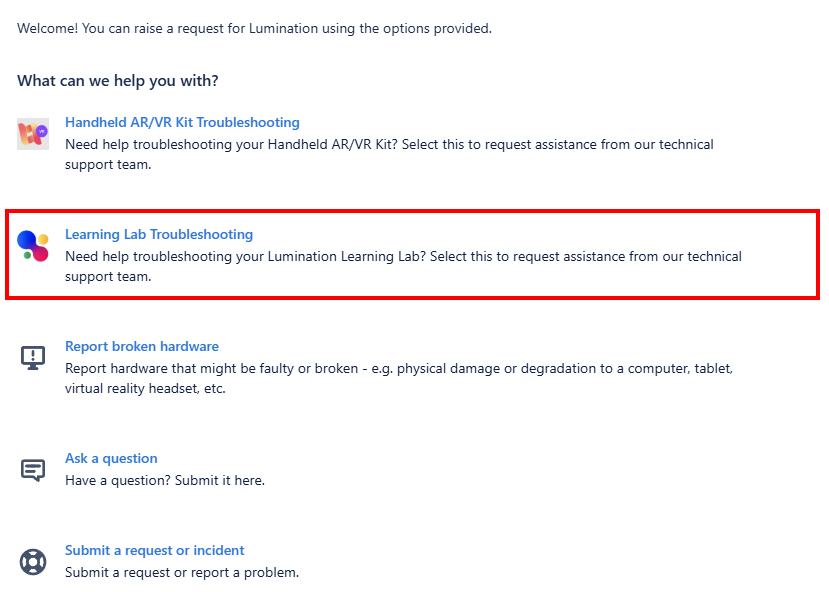
Submitting a ticket
Selecting the option will direct you to a new page that will include sections to enter in information relevant to the type of request selected.
e.g. Ask a question will have generic title and description fields, but Learning Lab Troubleshooting might have a photo submission option, or sections specific to VR headsets, LeadMe, etc.
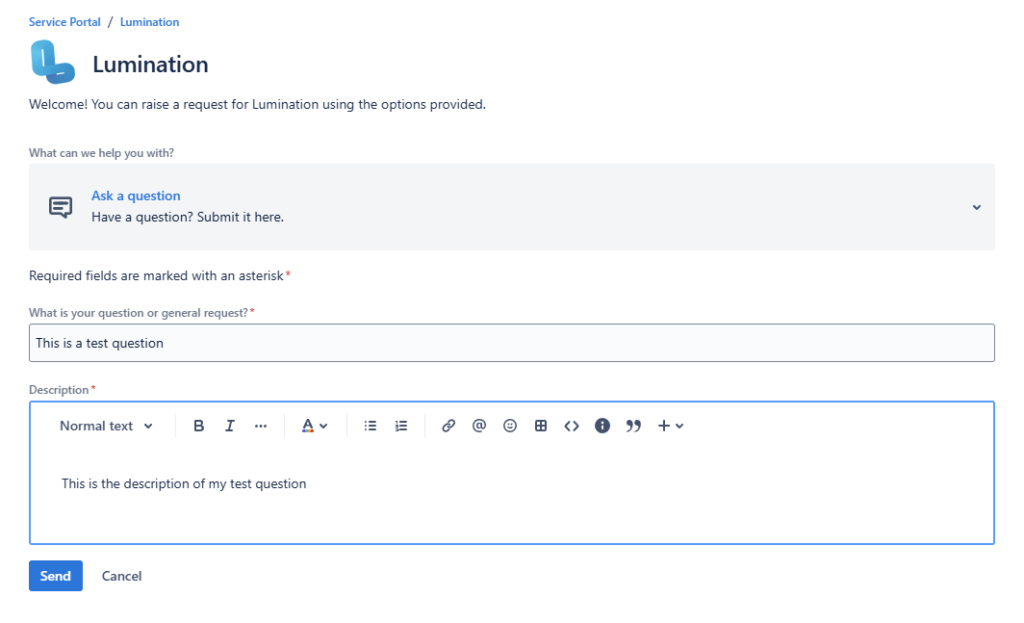
View an ongoing ticket
Once the request or issue has been submitted, head to the profile icon in the top right of the screen and select Requests from the drop down menu to view a list of submitted requests.
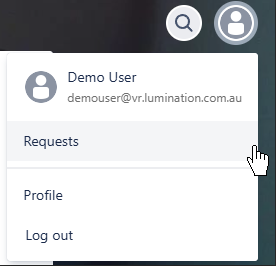
Updating an ongoing ticket
If you open a particular request, you can see the original submission details, current status, add more information and read/ reply to messages sent by Lumination’s support team.
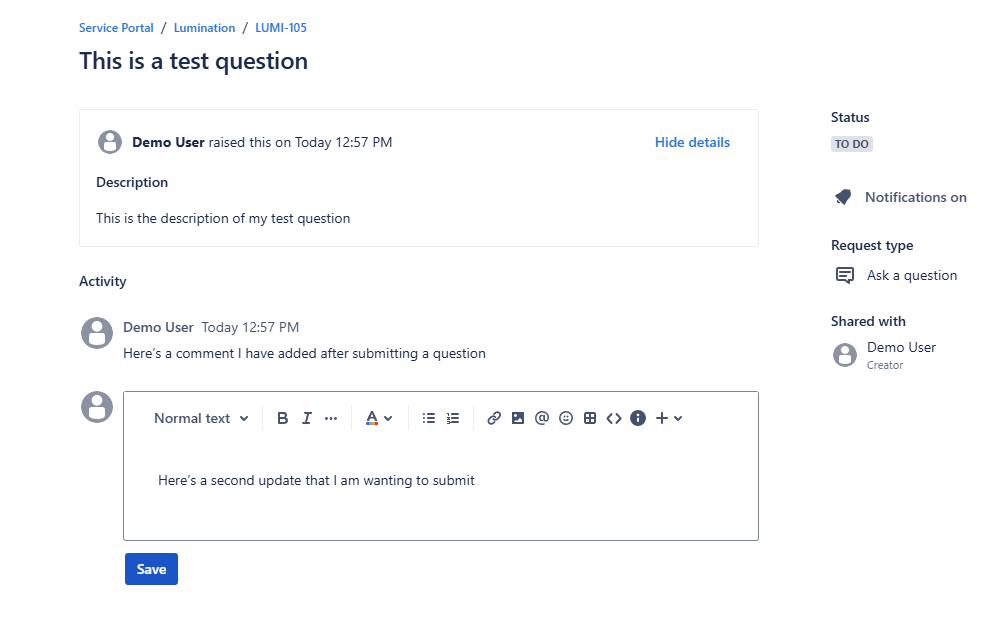
Additional Support
If this guide hasn’t resolved your issue, or you require technical support for something else, please submit a support ticket or email [email protected] and one of our technical support representatives will be in touch to provide further assistance.